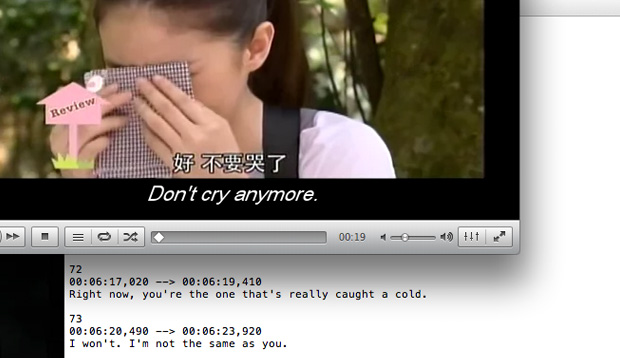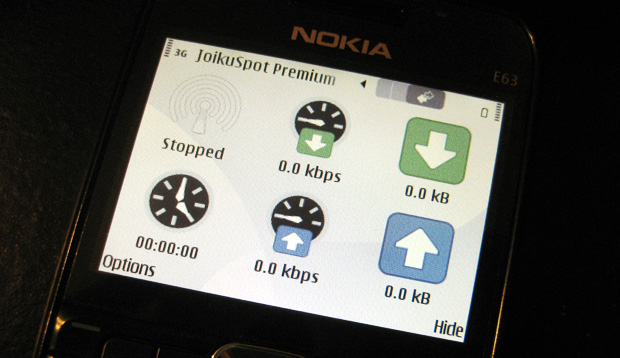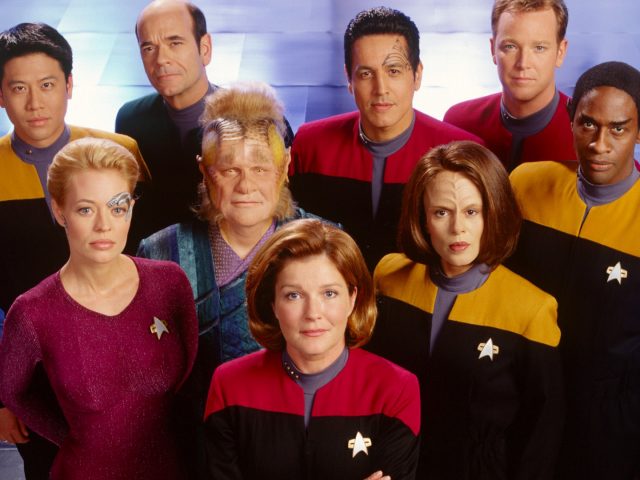Online streaming sites like DramaFever, Viki, Dailymotion and the like are a godsend when local television airs so little interesting content worth watching these days. Such sites have allowed us to discover some of the latest dramas from some of our favourite foreign drama-producing countries like Korea, Taiwan, China and Japan. Asian dramas being quite popular nowadays, it’s not hard finding such streaming content with English subtitles.
On occasions where streaming content is without subtitles, though, all hope is not lost. Subtitles can be added without physically downloading the content onto your hard-drive so that subtitles can be loaded with the video. With the free-to-download-and-use VLC Media Player and access to files containing the subtitle timings, you can watch it with subtitles in any language you choose―so long as you can find subtitle files in the language you’re after.
As it is known to many who use the popular media player, the VLC Player is full of features. One of its features is its ability to load subtitles (often called “softsubs” with the process known as “softsubbing”) along with the video. Via the Video menu and the Subtitle Track option in the VLC Player, you can browse for a subtitles file to add to your video. Adding subtitles is possible with both video content located on your hard-drive, disc as well as streaming content!
To load subtitles to streaming content using the VLC Player, it only takes a few simple steps:
1. Under the File menu, select the Open a Network… option
2. Copy the URL (which you can obtain from the browser’s address bar) of the video you wish to stream from a site that streams it (for example from YouTube) and paste the URL into the URL field in VLC Player’s Network screen. TIP: If the URL from the address bar doesn’t work, try obtaining the URL from the social media buttons that allow you to share the link on social media profiles.
3. Once the video loads and begins playing, locate and load the subtitle file via Video menu > Subtitle track > Open File…
Done. Subtitles will now be displayed under the streaming video that previously had no subtitles! It’s as easy as that!
Just a couple of points you should be aware of when trying to softsub streaming content. Not all streaming sites load on the VLC Player: we know for sure streaming content from YouTube works on the VLC Player, but with other streaming sites, it is the case of copying and pasting the URL and seeing if it loads. Tip on loading YouTube videos on an Apple machine: load the URL without the ‘s’ in “https”, i.e. “http://www.youtube.com/…”.
Another problem you may come across is that subtitles files may not be timed perfectly to the video you are streaming, so you may need to adjust timing or split the subtitles into parts if the video you are watching is in parts.
Correcting timings for streaming video is a little more of a challenge since there isn’t a subtitling program that supports streaming video as a valid source for editing subtitle times (we haven’t come across one, anyway). It is possible to perfectly time the subtitles, though. Basically, you’ll need an audio editing program to find out exactly when the first set of times starts for the streaming video; and another program that will automatically increase or decrease all the times following: the program can be a subtitling program or if you’re that way inclined, you can use Microsoft Excel. (We might do a follow-up blog on the method we use for correcting timing for streaming video. Watch this space.)
Once timing is shifted to match the start of the streaming content, the rest will match the rest of the video—that is, assuming the subtitle timings take into account of any intermission breaks and preview and review sections that may be in the video. In the case of streaming dramas, some videos have intermission breaks; some don’t. Some have preview and review sections; some don’t. You may need to go through the video to make sure the subtitle timings after intermissions, previews and reviews are also matching.
Softsubbing streaming video can take a bit of work when the subtitle timings don’t match the streaming video perfectly, but it is another way to enjoy the content you wish to enjoy with subtitles. Subtitling streaming video also saves you from downloading the streaming content and applying the subtitles, which has its problems (the issue we refer to is illegal downloading).
Give it a go. Try streaming the video from VLC Player and loading your own subtitles. See if it works for the streaming content you want subtitled. Good luck! : o) : o).
ADVERTISEMENT