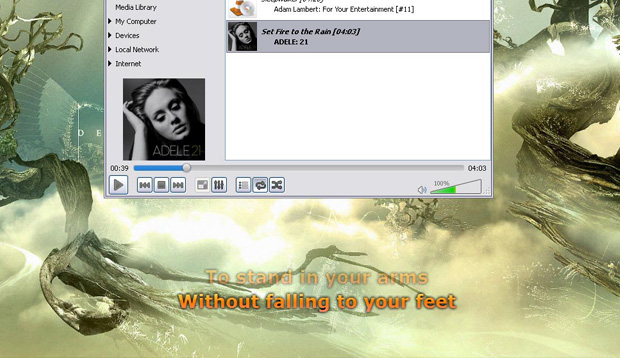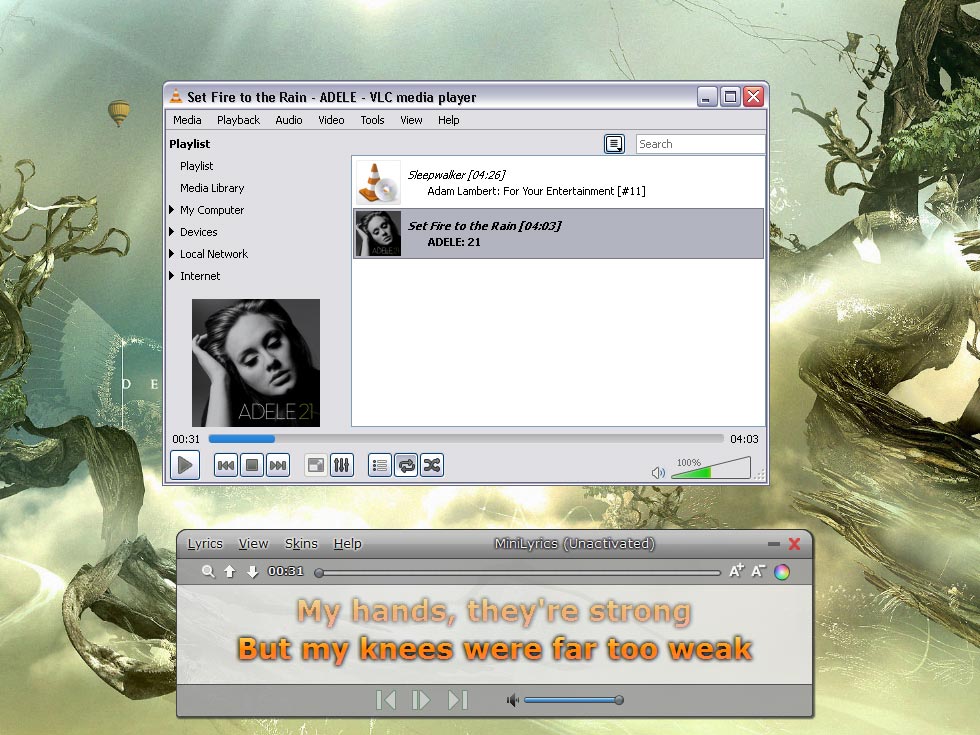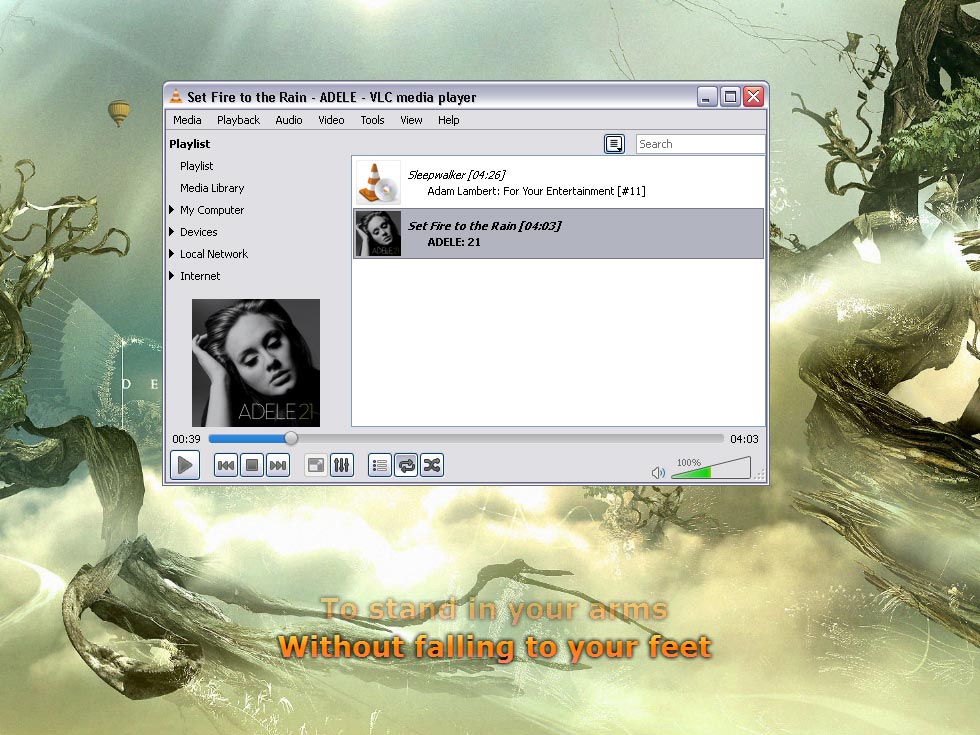There must be a better alternative to learning the lyrics to favourite songs than having the music playing in the background and having the lyrics either opened in a web browser on your computer or printed on a piece of paper. Wouldn’t it be so great to be able to open a song and have the lyrics display on the screen whilst you do your work on the computer so you can sing along with your favourite songs? We found this cool plugin called MiniLyrics that does just that.
MiniLyrics adds lyrics to many popular media players and applications: the list includes Windows Media Player, VLC Player, iTunes, WinAmp and Spotify. It’s a cool piece of add-on software. You simply download the MiniLyrics plugin, select the players you wish to use it with, install it then load the songs. (You may need to go into the player’s option/preferences to turn on the MiniLyrics. For a more detailed setup and installation, go to MiniLyric’s Help page.)
Many of the songs will then automatically load with lyrics without you having to search them out. Upon loading the song, the MiniLyrics plugin will do a search of their database for lyrics; so you won’t have to manually search for them and load them into the player. If you find the timing is a bit off or there’s a mistake in the lyrics, there is an internal lyrics editor that allows you to correct these mistakes.
The database which MiniLyrics draws upon is very big. We found that not only were there lyrics for English language songs, but also Chinese, Japanese and Korean songs, which is fantastic! We did come across songs that the database returned no results; so we had to create our own lyrics file (in .lrc format). Creating a lyrics file can be done using the MiniLyrics’ internal lyrics editor, too.
The coolest thing about MiniLyrics is the way it displays lyrics. There is an option where you can display the lyrics anywhere you want on the screen. How this works is the MiniLyrics window will pop up upon launching the player. The lyrics are displayed on this window which you can move to any area on your screen.
After a short moment, this window disappears and all you’re left with are the lyrics. If you set it to scroll and remain on top of all applications, you can continue to work, surf the Internet all the while sing along to your songs.
Pretty awesome, right? We think so. The only thing is, it is a free-to-try software. To get it fully activated, you must purchase an activation code. We downloaded the free-to-try version and it appears to have all features activated. Whether some of these features will become inactive after a certain period of trial, we can’t tell. There also doesn’t appear to be any mention of a trial period… We’ll have to keep using the free-to-try version and see how long the free-to-try period is.
ADVERTISEMENT