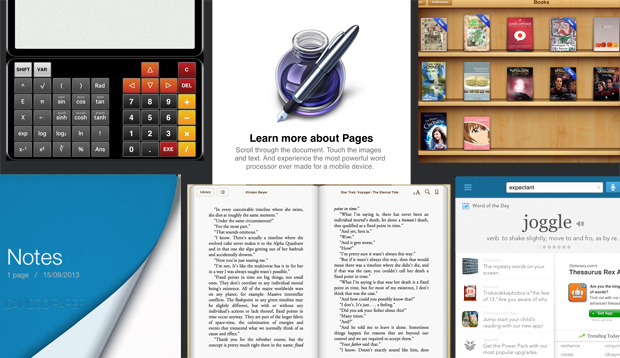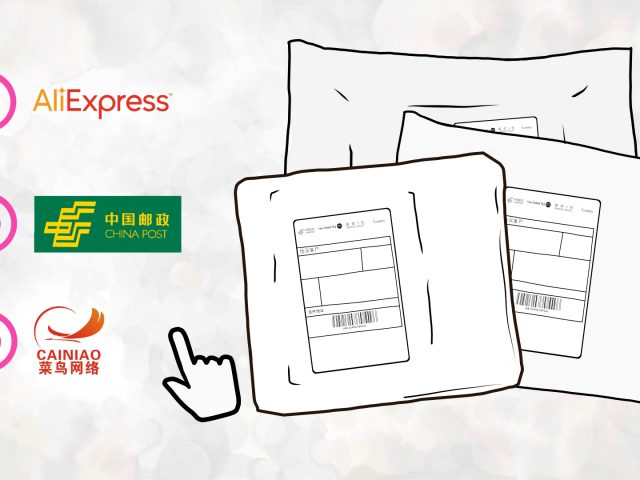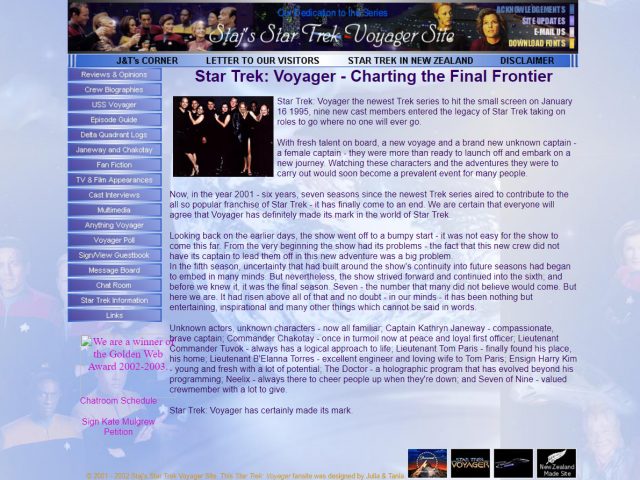We love productivity apps. They make life so much easier and more convenient. A few days ago we downloaded one from iTunes called Wacom Bamboo Paper and last week we downloaded an awesome calculator for the iPad. We were so pleased with our finds that we decided that this latest blog will be dedicated to naming several of our most favourite Apple iTunes apps.
This is a notebook you can use to scribble down your notes, lists, diagrams and drawings. When you don’t feel like typing, you can use your finger or iPad stylus to write or draw. The pages in the notebook comes in blank, lined or grid—perfect for all kinds of note keeping: whether it be an idea, a shopping list, or graph at a math lecture. We like the convenience of this app. Often, during times of idleness, ideas pop in; it is usually when there is no pen or paper in sight. With this iPad app, story and design ideas can be jotted down or drawn without the need to search out for a pen, paper or turn on the light. So handy!
2. Pages
Pages on the iPad is a fantastic application for creating documents on the go. This application isn’t as feature-filled as the program we’re used to using—Microsoft Word—but it has enough features to get a story, article, letter or CV typed up. With this app, we can have all the common formatting applied to the text (bolds, alignments, indenting, columns and line height) to produce a very good looking, well-presented document. When everything is done, it can be printed via an AirPrint printer. Since we don’t have an AirPrint printer, we often like to save it as a Word document and then send it to iTunes on our PC and get it printed that way.
3. WordPress
When we’re away from the desktop, we update our blog through the WordPress app. This app works with both self-hosted and hosted blogs; and once you set up access, you can switch between all your blogs if you run multiple blogs with a simple click.
One thing we have noticed is that if you use any special entities in your blog posts (for example ‘&’ or ‘—’) it doesn’t like these in the form of & or &ndash (respectively), but prefers decimal entities (& or –). So be wary of that when using special character entities in your blog posts when using this app to publish.
Another reason to use this app whilst on the iPad is that there seems to be a problem with typing up a blog entry using the Safari browser. The problem we encountered was not being able to scroll down in the text box where you type up the blog. This meant that when we get to the end of the text box, any text that was outside the area of the text box was hidden; so the WordPress app is needed.
We’ve been looking for a good calculator that did a little more than a basic add-and-subtract, multiply-and-divide equation. We were looking for something that allowed input of parenthesis, squares, cubes, like a scientific calculator. We finally found one that not only had everythingwe were looking for, but it is also well-designed, free and displayed multiple lines. This calculator is more than we could ask for a free calculator app!
5. iBooks
This app is awesome. We just love the design of it. We love that you can display books in the bookshelf view or as a list. You are able to change the paper colour to white or sepia as well as the font the text is displayed in. This app can be a great way to learn new vocabulary, too. When you read a book in this app and find a word you don’t understand, you can tap the word and use iBook’s dictionary to find its meaning. Is that cool or what?
6. Dictionary
The Dictionary app is created by the people at Dictionary.com. We love this site and often visit it whenever we want to find the meaning to a word or look up a synonym on their online thesaurus. Now, we don’t have to visit their site, we can look up words in the dictionary and the thesaurus included in this app. What’s more, we don’t have to have an Internet connection to access the words. This is very handy for people who love to find new words or synonyms to use in their writing. The features that do require an Internet connection is when you wish to listen the word’s pronunciation or check out the “Word of the Day” which the app offers.
So there we have it. The above six are our favourite apps on iPad. You may have noticed that a lot of them are related to writing in some way. This is because we mainly use the iPad for writing and blogging (and when we’re not writing, we use the device to play games : oP : oP). If you like to write, you might like to try some of these apps to help you jot down ideas quickly, write and read some of your favourite books with. Don’t forget about to check out the CalculatorLab app: that has nothing to do with writing, but you never know when you might need it to calculate something—like the cost of a shopping list of books and stationery for your writing endeavours. : oP : oP.
ADVERTISEMENT